How to convert MP3 to iPhone Ringtone
How to make the MP3 songs I love as my iPhone ringtone? Many people who are tired of the old ringtone may have this question. 4Media iPhone Ringtone Maker helps you convert MP3 and other video/audio format files to iPhone m4r ringtone and transfer to iPhone easily.
How to convert MP3 to iPhone ringtone?
Step1. Load the MP3 file to this MP3 to iPhone ringtone converter
Click the "Browse" button to load the MP3 files on your computer into the software.
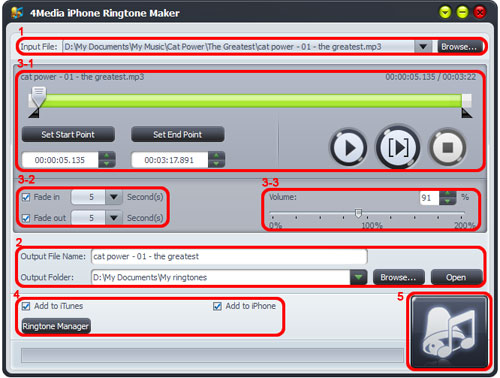
Step2. Set the output file name and output folder
Step3. Ringtone customization (optional)
3-1. Pick up a segment from the MP3 song as ringtone
Click "Play" button to listen the MP3 and find the part you want. Drag and drop the start & end sliders to get a music clip, or click "Set Start Point" and "Set End Point" buttons to extract a clip when the player comes to the points you want, or type the start & end time directly in the corresponding text boxes.
3-2. Use the fade-in and fade-out effects
Check the "Fade in" and "Fade out" checkboxes, and set the fade-in and fade-out time according to your need.
3-3. Adjust the ringtone volume
Drag the volume slider to set the ringtone volume freely.
Step4. Add to iTunes/iPhone options
Before MP3 to iPhone ringtone converting, you can set "add to iTunes (If you have installed iTunes)" or "add to iPhone (Make sure you have connected your iPhone to computer)" option then transfer the finished ringtone to iTunes or iPhone directly.
Step5. Start the MP3 to iPhone ringtone conversion
Click the button to start converting MP3 to iPhone ringtone.
If you choose the "add to iPhone" option in step4, then the converted ringtone would auto be transferred to your iPhone directly when conversion finished.


