Copyright DVD converting--How to convert copyright DVD on Mac OS X
How to convert copyright DVD on Mac OS X
This step-by-step guide will show you how to use 4Media DVD to Video Ultimate for Mac to convert general DVD (copy-protected included) on Mac OS X (Leopard Supported).
What you need is 4media DVD to Video Ultimate for Mac; you can download it directly for free from here:
If you want to learn more features about it, you can refer to this page: http://www.mp4converter.net/dvd-ripper-mac.html.
How to convert DVD to MP4, MOV, AVI, MPEG, 3GP, FLV, M4V on Mac OS X?
Step1. Download and install 4Media DVD to Video Ultimate for Mac. Insert your DVD disc into DVD drive and run the software. Click “File” button on the left top, you can see “Open DVD”, please chooses the disc then load the content. You can also load DVD folders from your hard drive by clicking “Open ISO Files” or “Open IFO Files”, DVD folders files names will appear, and below you can see ”Title 01” then lower will show “Chapter 1”.
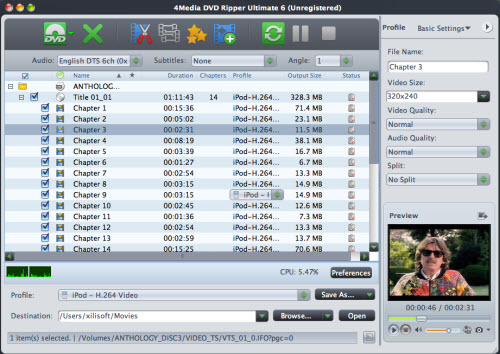
Tips: You can add files by click “DVD” icon on the left top, click “X” button to remove chosen chapter.
Step2. This software can convert DVD to various video formats such as : VOB, MPEG2, PS Format, MP3, WMA, AAC, WAV, OGG, RA, M4A, AC3, MP2, AMR, SUN AU Format, BMP, GIF, JPEG, PNG, MKV, etc. Click the “Profile” drop down list to select a format you want. Also you can add profiles with other format by click “Add Output Profile”.
Prepare Your Packet Equipment
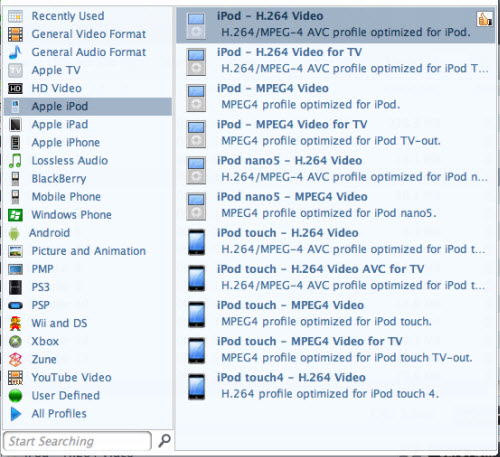
4Media DVD to Video Ultimate for Mac differentiates the output format according to your pocket equipments, like iPad, iPod, iPhone, PSP Blackberry and etc. This makes you easier to choose the output video formats; you can select a format according to the name of your portable player. For example, you can select “iPod H.264 Video (*.mp4)” when you want to convert DVD movie for iPod, and the default setting works great. Of course this software also includes the DVD to Audio Converter function, so you can extract audio from DVD movie to General Audio Format for web using or other portable player.
Tips 2: If you are interested and want to customize the output video quality, you can click the “Settings” button on the right side to open the Settings window and set “Video Codec”, audio quality “Audio Codec”, “Picture Codec”, etc. See the figure below:
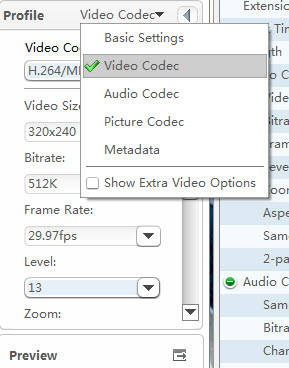
Tips 3: A DVD may contain many files, and if you set the personal profile one by one will be boring and messy. Here you can use “Advance Profile Settings”. You can review all your setting and check if you need to modify. The most important is, please see the picture below and you can find the button “Apply to All”. This means you can apply your setting to all files.
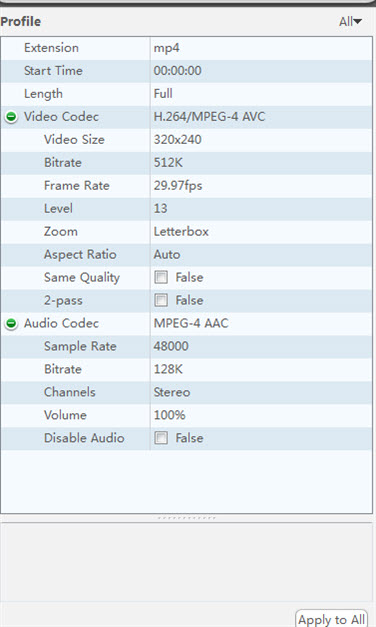
Step3. Select Subtitle and Audio
Regular DVD movies usually have several subtitles such as English, French, German, etc. You can select one you prefer. You can also delete the subtitle by selecting “No Subtitle”. Selecting Audio is the same. You can improve the quality of audio and video for your favor.
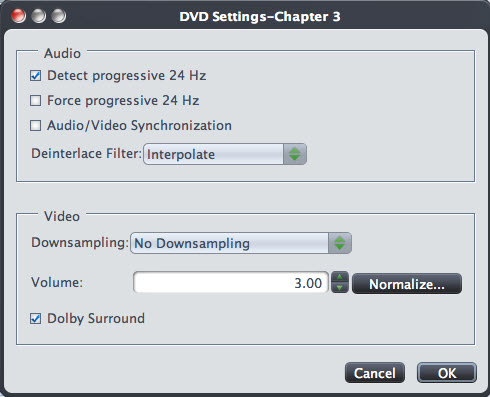
After the above steps, you can browser for the “Destination” and choose the folder for your output files. Click “Convert Checked Items”, a green button, to start conversion. When the conversion finished, you can click “Open” to review the file in your hard drive.


