How to convert MP4 to XviD
How to convert MP4 to XviD AVI format? You can easily do it using 4Media XviD Converter. It is a best XviD video converter which supports many input videos including AVI, MOV, MP4, MPEG, RM, VOB, MKV, WMV, 3GP. And in this guide, we will show you how to convert MP4 to XviD video step by step.
Don't forget to download and install the software firstly:
Free Download 4Media XviD Converter
Launch the MP4 to XviD converter, and let's start.
Step 1: Add the MP4 videos you want to convert
Click "Add" button on tool tar to add the MP4 files. If you have several videos to convert, you can add them all at the same time. And the MP4 to XviD converter will convert them one by one.
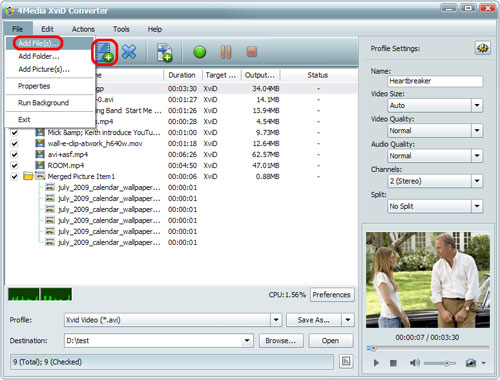
Step 2: Output format settings
"XviD Video(*.avi) is default video format in the "Profile" drop download list and you need not to re-set the output format anymore. While, you can change the output video storage directory by clicking "Browse" button.
And if you are skilled users, you can customize the output XviD videos by setting video size, video quality, audio quality, channels (mono or stereo) in the right setting panel.
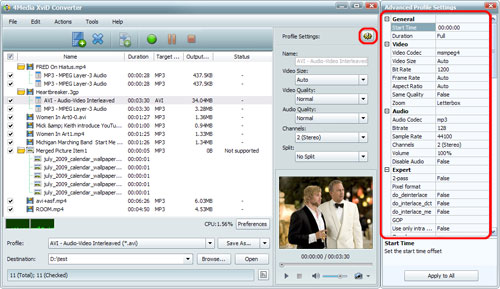
Step 3: Start to convert MP4 to XviD
Click the green "convert" button in tool bar to start the MP4 to XviD conversion.
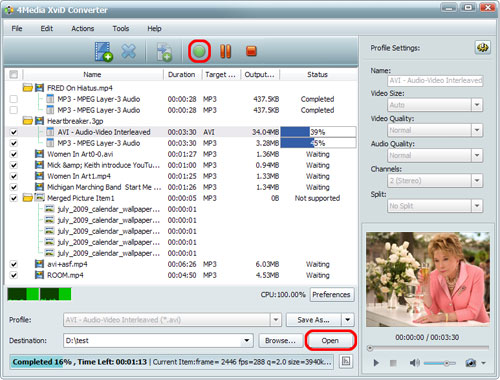
When the conversion is completed, you can click "open" button to directly open the folder where you save the converted file. 4Media XviD Converter offers extra useful features to ease the MP4 to XviD with high speed and high quality. Download and have a try.

