Guide: 4Media MP4 Converter for Mac
1.Download 4Media MP4 Converter for Mac and run it on your Mac
2. Load files you'd like to convert
Add the video or audio files you'd like to convert by clicking "Add" button on the main interface.
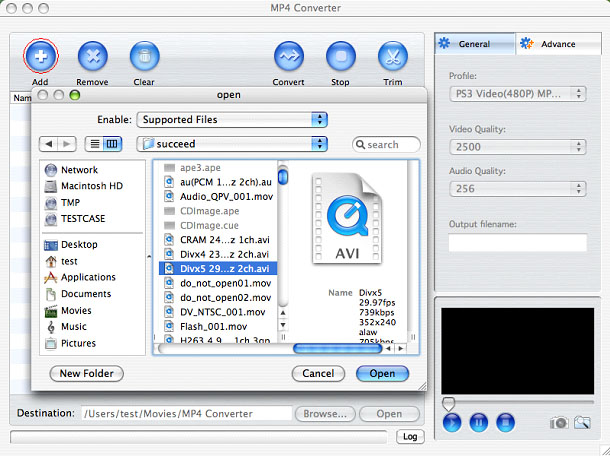
3. Set output format
In "Profile" drop-down menu, you may select output format. The software allows setting different output formats according to different files.
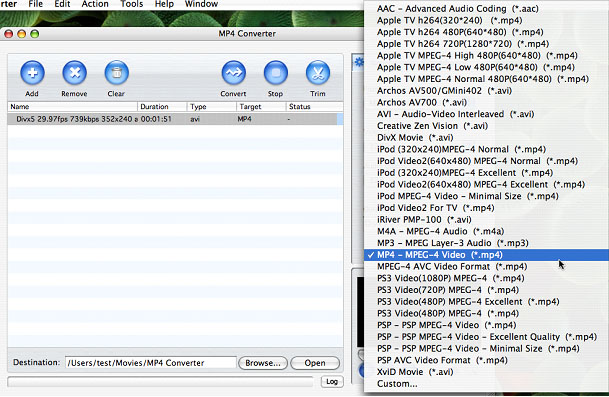
Tips: by selecting iPod format (*.mp4) in "Profile" drop-down menu, the software will output mp4 file playable on your iPod.
4. Set General conversion mode (Optional)
After selecting certain output format, you can choose "General" tab on the right top which will show its general standard. You can choose "Video Quality", "Audio Quality", "Output filename" by clicking certain settings.
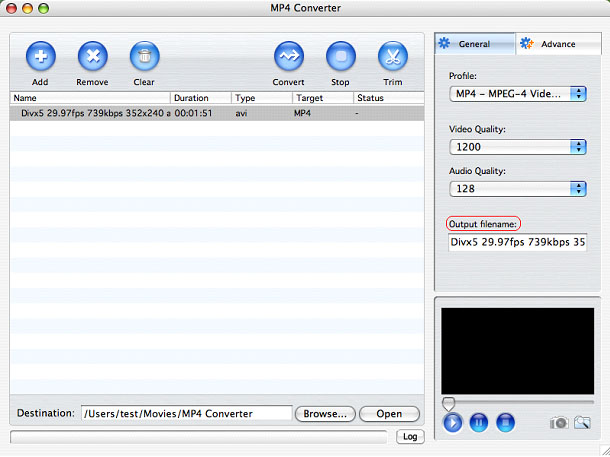
5. Preview and trim function
After selecting a video file, you can have a preview of the file on the right bottom preview window. And you can set Start/End of the output files and edit in the Trim pop-up window by clicking "Trim" button..
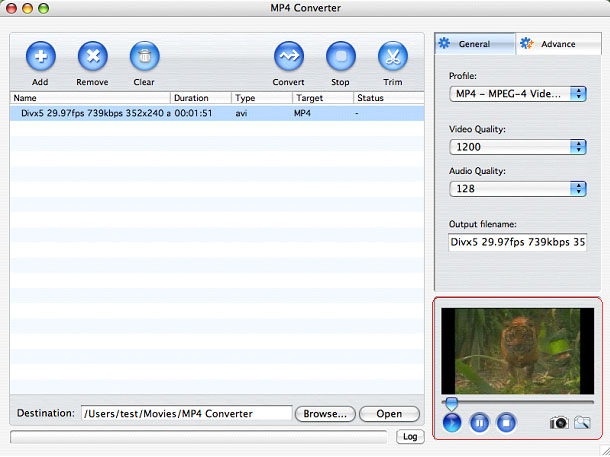
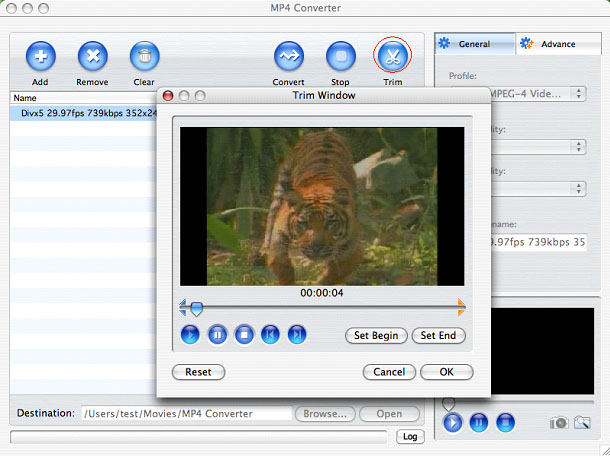
6. Set Advanced conversion mode (Optional)
After selecting certain output format, you can choose "Advance" tab on the right column which will show its advanced settings. You may set "Start Time", "Video Size", "Bit rate" by clicking certain settings.
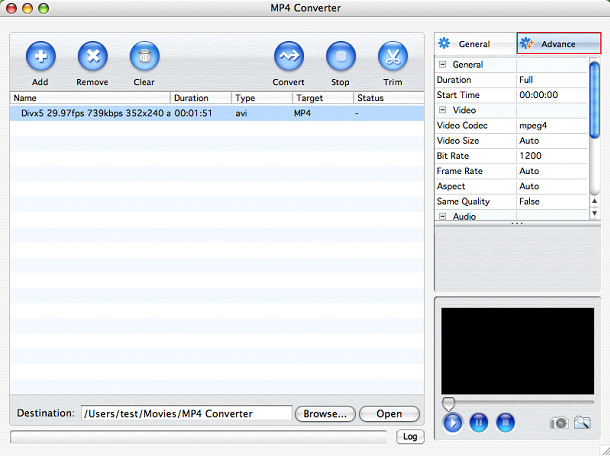
7. Start converting
Finally, click "Convert" Button on the top of the main interface to start converting. After a successful conversion, the info "Completed" will show.
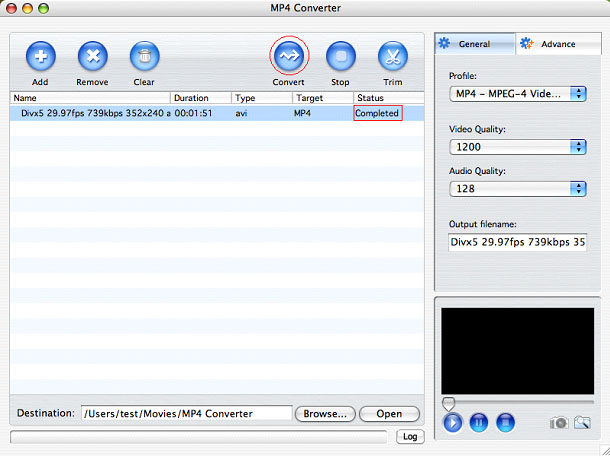
Featured Guides
Guides Categories
Video/Audio Guides
- 4Media Audio Converter Pro Tutorial
- 4Media Movie Editor 6 Tutorial
- Video Converter Ultimate Tutorial
- How to convert DAT to other videos
DVD/CD/Blu-Ray Guides
- 4Media Blu Ray Converter for Mac Tutorial
- How to convert Blu-ray disc to video files
- How to burn AVI, MPEG, VOB, DAT, M2V, MPG to DVD on Mac
- How to burn DivX to DVD on Mac
iPod Guides
- 4Media iPod Max Guide
- How to convert AVI, MPEG to iPod MP4 format
- Guide: 4Media iPod to PC Transfer
- How to convert DVD to iPod on Mac
iPhone Guides
- 4Media iPhone Contacts Transfer for Mac Tutorial
- 4Media iPhone Contacts Transfer Tutorial
- 4Media iPhone Ringtone Maker for Mac Tutorial
- 4Media iPhone Max Guide
iPad Guides
Youtube/Online Video Guides
- 4Media Online Video Converter for Mac Guide
- 4Media Online Video Downloader for Mac Guide
- 4Media Online Video Converter Guide
- 4Media Online Video Downloader Guide
PPT/PDF Guides
Others
Articles
- How to download YouTube videos for free
- How to download/convert YouTube videos to iPod
- How to download and convert YouTube videos
- All features of apple iPhone
- Now you can get more TV offerings from Apple iTunes
- Video Streamer HAVA from Snappy Multimedia
- iPod Growth Driving Demand for Flash Memory
- MediaMan HVX-3500 Review
- Uncertain whether new iPod will be delayed or not because of hurdles
- T3's top five iPod alternatives
- Envivio Exhibits MPEG-4 Solutions from Mobile to HD at CCBN2006

