Guide: 4Media DVD Copy for Mac
This article shows you how to DVD to a new disc, DVD folder or ISO file and to burn DVD folder or ISO file to DVD. First, download and install 4Media DVD Copy for Mac
Copy DVD from one disc to another
Step 1: Click and choose to open DVD folder in the "Source" box to select your DVD disc.
Step 2: Click to select the DVD±ROM Drive in the "Target" box.
Step 3: Click "Main Movie Mode" button to get the main movie. Otherwise, select "Full Movie Mode" if you want to copy entire movie.
Click the triangle on the right of the interface to expand the "Setting" panel, and select the "Temporary File Folder" to save. "Audio" and "Subtitle" mean that you can select all, no or part of them to copy.
If you want the DVD copy to contain DVD menu, check "Include Menu". Meanwhile, checking "Skip Menu" means that the player will skip menu when playing copied DVD.

Step 5: After finishing all these, click the large round button at the bottom right. Choose the type of the target disc you want to insert in the "Size" dialog box that appears.
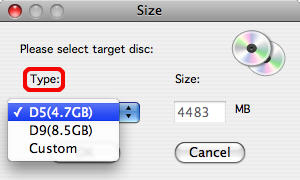
Then, the software starts the first process "Reading".
Step 6: When the "Reading" process is done, the "Waiting for disc" dialog box appears, as shown below.
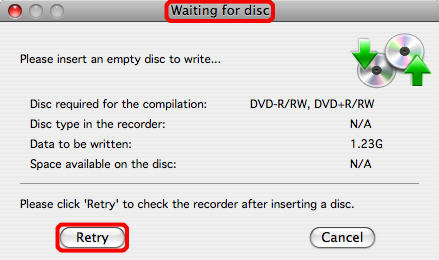
Insert one empty DVD disc. Click "Retry" to continue.
Tip: If the disc is not an empty one, it will remind you of erasing or not.
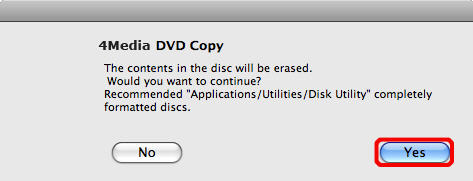
Step 7: After finishing all these, the software begins copy.
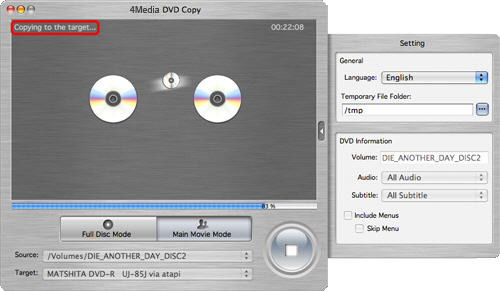
After copy is over, the pop-up dialog box will remind you of exiting or copying another new disc.
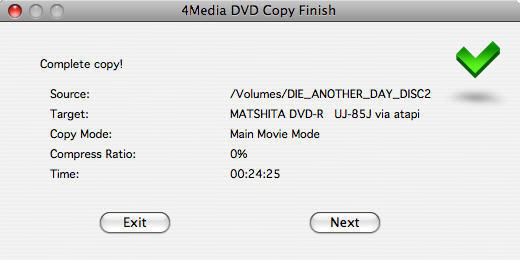
The steps mentioned above are a whole DVD-to-DVD process. If no empty disc is available, change the target to save as DVD folder or ISO file on your Mac for access next time. The following is a guide to teach you how to burn a DVD disc from a DVD folder or ISO file.
Burn DVD folder or ISO file to disc
Step 1: Insert one empty DVD disc.
Step 2: Click to select the source file: DVD folder or ISO file in the "Source" box.
Step 3: Click to select the empty disc in the "Target" box.
Step 4: Concerning the detail of following steps and setting, please refer to the first "Step 3" and "Step 4" in the part of "Copy DVD from one disc to another".
Step 5: Well, finish all steps above and start to burn.
Featured Guides
Guides Categories
Video/Audio Guides
- 4Media Audio Converter Pro Tutorial
- 4Media Movie Editor 6 Tutorial
- Video Converter Ultimate Tutorial
- How to convert DAT to other videos
DVD/CD/Blu-Ray Guides
- 4Media Blu Ray Converter for Mac Tutorial
- How to convert Blu-ray disc to video files
- How to burn AVI, MPEG, VOB, DAT, M2V, MPG to DVD on Mac
- How to burn DivX to DVD on Mac
iPod Guides
- 4Media iPod Max Guide
- How to convert AVI, MPEG to iPod MP4 format
- Guide: 4Media iPod to PC Transfer
- How to convert DVD to iPod on Mac
iPhone Guides
- 4Media iPhone Contacts Transfer for Mac Tutorial
- 4Media iPhone Contacts Transfer Tutorial
- 4Media iPhone Ringtone Maker for Mac Tutorial
- 4Media iPhone Max Guide
iPad Guides
Youtube/Online Video Guides
- 4Media Online Video Converter for Mac Guide
- 4Media Online Video Downloader for Mac Guide
- 4Media Online Video Converter Guide
- 4Media Online Video Downloader Guide
PPT/PDF Guides
Others
Articles
- How to download YouTube videos for free
- How to download/convert YouTube videos to iPod
- How to download and convert YouTube videos
- All features of apple iPhone
- Now you can get more TV offerings from Apple iTunes
- Video Streamer HAVA from Snappy Multimedia
- iPod Growth Driving Demand for Flash Memory
- MediaMan HVX-3500 Review
- Uncertain whether new iPod will be delayed or not because of hurdles
- T3's top five iPod alternatives
- Envivio Exhibits MPEG-4 Solutions from Mobile to HD at CCBN2006

