Guide for 4Media iPad Max for Mac
4Media iPad Max for Mac provides the perfect solution to convert CDs/DVDs/videos/audios/photos to iPad supported files, transfer multimedia files between iPad, Mac and iTunes, and manage iPad files as iTunes does.
The following article will tell you how to use this Mac iPad transfer/converter/manager handily.
For your convenience, the guide includes 6 parts:
- Part 1: Transfer video/audio files and photos from Mac to iPad
- Part 2: Copy iPad music/movies/photos to Mac
- Part 3: Transfer iPad contents to iTunes
- Part 4: Convert and transfer CD/DVD to iPad/iTunes
- Part 5: Convert and transfer incompatible video/audio files to iPad/iTunes
- Part 6: More Applied functions
Firstly, download 4Media iPad Max for Mac and then install and run it. Connect your iPad to Mac, this application can recognize the device automatically and show its information on the main interface including name, type, capacity, version, serial number and format.
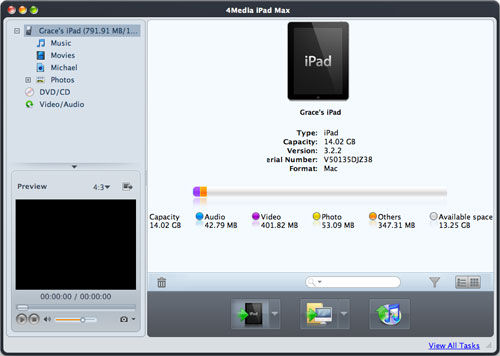
Part 1: Transfer video/audio files and photos from Mac to iPad
At first, Open the library or playlist you want to import files to. Then click "Add File(s) to Device" drop-down button at the bottom and choose "Add File(s) to List" or "Add Folder to List" option to import the desired files to iPad.
Or you can right-click the library or playlist and choose "Add File(s) to List" or "Add Folder to List" option to import files you want to load.
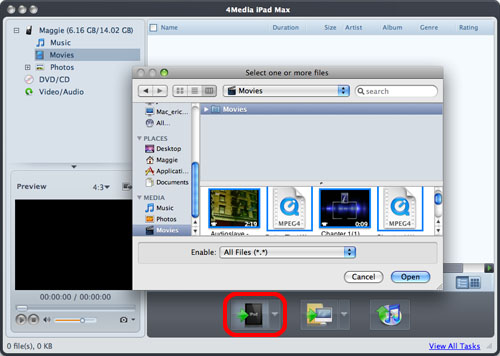
Part 2: Copy iPad music/movies/photos to Mac
Open a library/playlist/photo album and check the needed files in the right list. Then click "Export Checked Files to Local Folder" drop-down button and choose "Export to Local" option to export selected files to Mac. Or right-click the checked files and choose "Export to Local" option to copy iPad files to the target folder.
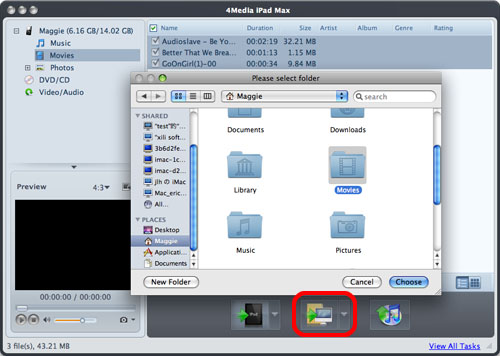
Part 3: Transfer iPad contents to iTunes
Open a library/playlist and check files you want to transfer to iTunes. Then click "Export Checked Files to iTunes" button to start transferring files to iTunes. And iTunes opens at the same time.
You can also complete transferring by right-click menu.
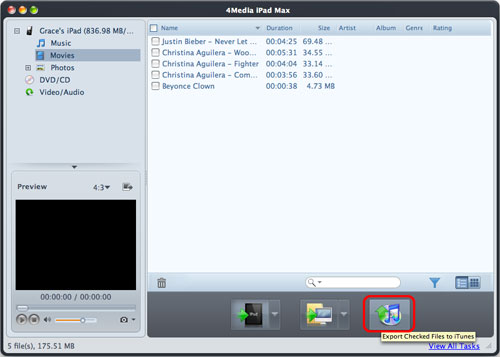
Part 4: Convert and transfer CD/DVD to iPad/iTunes
Insert a CD/DVD disc to your Mac and select CD/DVD node in the left tree. Then click "Open DVD" button to load the inserted CD/DVD or local DVD folder/ISO file/IFO file into the list. Check the desired files in the list and click "Export Checked Files to Device" or "Export Checked Files to iTunes" button to transfer them to your iPad or iTunes library.
Tip: If you didn't connect any device, the application will prompt you with a dialog to indicate that no device is connected after you click "Export Checked Files to Device" button. Click "Yes" to continue converting DVD movie and saving it into CD/DVD node for later usage or click "No" to cancel the operation.
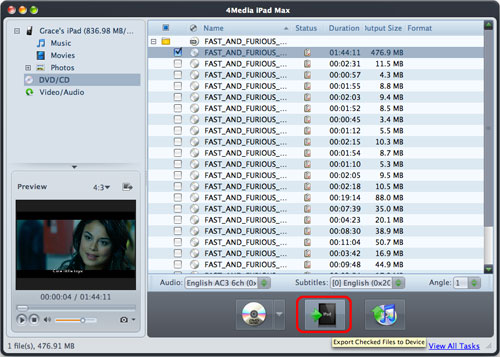
Part 5: Convert incompatible video/audio files and transfer them to iPad/iTunes
Select Video/Audio node in the left tree at first, click "Add File(s) to Device" drop-down button and choose "Add File(s) to List..." or "Add Folder to List..." option to load files from local disk into the list. Then check files in the list and click "Export Checked Files to Device" or "Export Checked Files to iTunes" button to copy them to your iPad or iTunes library.
Tip: If you didn't connect any device, you can also convert the loaded video/audio files to iPad supported formats and save them into the video/audio node for later operation.
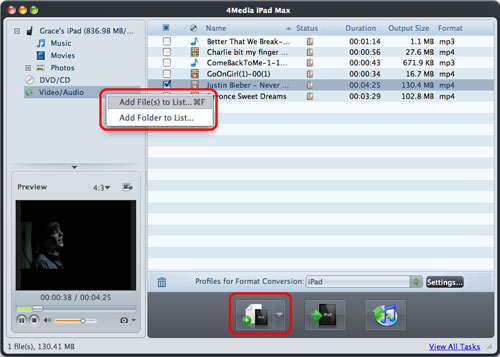
Part 6: More Applied functions
*Transfer files between multiple devices
This application supports connecting one iPad/iPhone/iPod touch and up to 26 iPod simultaneously and transferring files between them.
When you connect several devices, you can do the following:
Under device node, right click the checked files in the list and choose "Export to Other Device(s)" option to transfer them to other devices.
Under CD/DVD or Video/Audio node, after you click "Export Checked Files to Device" button "Select Copy Destination" dialog will pop up to ask you to choose the target devices. Check the needed devices and click "OK" to start transferring selected files to different devices simultaneously.
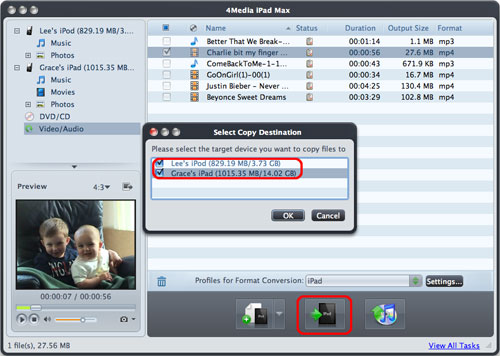
*Create/edit/delete photo albums
In the left tree, select a device, right click Photos node and choose "New Album" option to create a photo album. Then right click the new photo album node to rename/delete it, create a new one or import photos from local disk to it.
In photo list, you can copy or move photos between different albums by drag-and-drop or from right click menu.
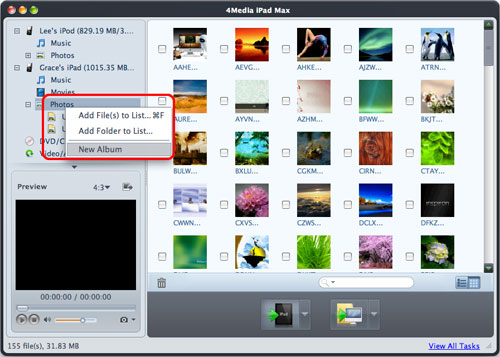
*Edit ID3 tag info
Firstly, select device's library or a playlist in the left tree. Then right click the needed file in the list and choose "Modify ID3 Information…" option and edit the ID3 information of them, including Name, Artist, Album Artist, Year, Album, Grouping, Artwork and etc. And you can also add rate and comment to the file in opened "ID3 Information" window.
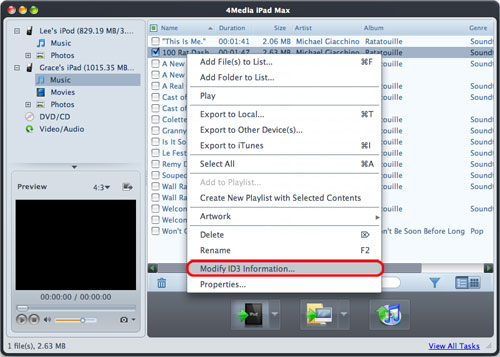
Featured Guides
Guides Categories
Video/Audio Guides
- 4Media Audio Converter Pro Tutorial
- 4Media Movie Editor 6 Tutorial
- Video Converter Ultimate Tutorial
- How to convert DAT to other videos
DVD/CD/Blu-Ray Guides
- 4Media Blu Ray Converter for Mac Tutorial
- How to convert Blu-ray disc to video files
- How to burn AVI, MPEG, VOB, DAT, M2V, MPG to DVD on Mac
- How to burn DivX to DVD on Mac
iPod Guides
- 4Media iPod Max Guide
- How to convert AVI, MPEG to iPod MP4 format
- Guide: 4Media iPod to PC Transfer
- How to convert DVD to iPod on Mac
iPhone Guides
- 4Media iPhone Contacts Transfer for Mac Tutorial
- 4Media iPhone Contacts Transfer Tutorial
- 4Media iPhone Ringtone Maker for Mac Tutorial
- 4Media iPhone Max Guide
iPad Guides
Youtube/Online Video Guides
- 4Media Online Video Converter for Mac Guide
- 4Media Online Video Downloader for Mac Guide
- 4Media Online Video Converter Guide
- 4Media Online Video Downloader Guide
PPT/PDF Guides
Others
Articles
- How to download YouTube videos for free
- How to download/convert YouTube videos to iPod
- How to download and convert YouTube videos
- All features of apple iPhone
- Now you can get more TV offerings from Apple iTunes
- Video Streamer HAVA from Snappy Multimedia
- iPod Growth Driving Demand for Flash Memory
- MediaMan HVX-3500 Review
- Uncertain whether new iPod will be delayed or not because of hurdles
- T3's top five iPod alternatives
- Envivio Exhibits MPEG-4 Solutions from Mobile to HD at CCBN2006

