How to create audio and video content for the ipod, with the help of iTunes and iMovie, create iPod video and audio - Mp4 Converter
The iPod is the undisputed king of the portable media player market. With almost 50 million units sold worldwide, the iPod has a 90% market share in the hard disk-based media players. Whether it’s the snack-sized iPod Shuffle, the gourmet iPod Nano, or the super-sized iPod video, there is a flavor to satisfy every customer. If you are generating audio or video content for any type of distribution you must include this device on menu of options.
Before we jump into recipes the content itself, let’s talk a little bit about what customers are clamoring to enjoy and how they consume this media. The extremes appear to be moving further apart in content for the iPod audio and iPod video , with the most popular content appearing to be either under 5 minutes and very short (the latest Top 40 hit, a video podcast from despair, Inc., or < King Burger Whopperettes the of making>) or 30-45 minutes and longer (more than 10 hours of 2006 NBA Finals highlights, an 80-minute America’s Funniest Home Videos Battle of the Best episode, or the audiobook version of The Devil Wears Prada).
These two extremes are important to realize when planning your content for a mobile society. Most people consume their media while traveling from one place to another (or at least there’s the illusion of travel for those folks on the treadmill). Keeping the media very short for a quick car ride or a bite-size snippet in between phone calls is just as important as making it full length with extras and deleted scenes for the long subway ride home or the flight to Europe.
The leader in serving up media for the iPod is iTunes. With cross-platform compatibility, this restaurant for the iPod serves up a variety of free and paid content that can satisfy even the most discriminating palate. There are also more and more sites offering iPod-ready files to download and move to your device. Whether it’s an audio podcast in MP3 format or the latest TV commercial in MPEG-4 format, we are seeing a sharp increase in independent sites offering content specifically for the iPod.
To create content for the iPod, I have used the following recipe.
1 Mac mini 1.66GHz Intel Core Duo
1 version of iLife 6 w/GarageBand 3.0.2, iTunes 6.0.4, and iMovie HD 6.0.2
2 Audio Technica AT3035’s microphones
1 Panasonic PV-GS70D miniDV camcorder
3 cups of coffee (optional)
Ingredients will vary based on taste and operating system. If you are generating content for an iPod on Windows (or at high altitude), the tools will be different but the encoding is the same.
Lets get cooking!
Audio
Creating audio for the iPod is very similar to the process for other online delivery methods and even uses similar file formats. The gold standard for audio outside of iTunes is the .mp3 file, which is utilized in most podcasts and has been used for years in online music downloads. I record a weekly audio podcast with two AT3035 studio condenser microphones and a hard disk-based recording system, and I save the file as an .mp3 at 64Kbps stereo or FM quality. You can also record directly into GarageBand and then export a file for Spoken Podcast, which is an AAC file at 64Kbps stereo. In addition to MP3 and AAC, iPod can handle these audio formats: WAV, M4A/AAC, Protected AAC, AIFF, Audible audiobook, and Apple Lossless audio.
Once you have your file you will want to open it in iTunes and select File-->Get Info, which will bring up all the information housed in the file. Select the Info tab and enter or review your file information. Name of Track, Author, Date, Genre, and a host of other information will let you optimize your file for iPod playback. Select the Artwork tab and you can place a photo or image that will be attached to your file and will be displayed on a Nano, Photo, or iPod video while the track is playing.
Below: Apple’s GarageBand lets you export your audio track directly in to a Spoken Podcast AAC file.
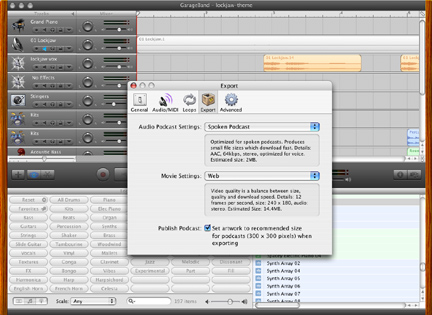
The AAC format also adds another tasty feature for audio content on an iPod. Creating a podcast or audio file with embedded photos and web links is as easy as pie. Using GarageBand, open a new podcast file. Record your audio content into the voice tracks, and select a few loops for your intro and outro music. Then comes the fun part. Select the podcast track, and the editor window will open with a place for the main photo and an area to add new markers. Select a place during the piece that you want to highlight and press the Add Marker button in the editor. Drag a photo from your iPhoto collection on the right into the new marker, add a name for this area, link title and URL, and then you’re in business. You can add multiple markers throughout the file with photos, names, and web links. Adam Curry’s Podfinder is a great example of a podcast using this new AAC feature.
Below: GarageBand also allows you to add images and weblinks to appear at set marker points while your file is playing.
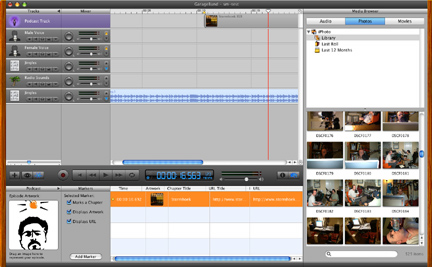
Video
Creating video for the iPod is very simple with Apple’s new set of iLife 06 tools. I used some test video shot on my prosumer Panasonic camera and iMovie HD to build a simple iPod video. Open iMovie and select New File and MP4 file formatting as the default encoding. I plugged in my camera via FireWire and was able to instantly upload my video by pressing the Import button in the view area.
It amazes me that iMovie even recognized the brand and model number of my video camera. After a few editing tweaks and some sizzle, thanks to iMovie’s rather nice title options, I was ready to serve up my iPod video. Select File-->Export, and it opens up an option window with multiple output formats. There is a tab just for the iPod and it renders out the video as an MPEG-4 video file, 320x240 at 30 frames per second using H.264/AVC video and 44.100kHz AAC stereo audio encoding. It even automatically puts it into iTunes and opens it up for me when it has rendered out the file. Next time I hook up my iPod, I can drag and drop this onto my video iPod, or it will upload automatically if I have iTunes’ automatic update option selected.
Below: iTunes features a “Send Your Movie to iPod” tab that automatically renders it as a 320x240, 30fps H.264/AVC file.
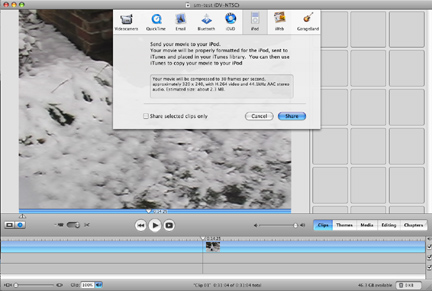
Once you have created these scrumptious media files, it’s time to share them with your guests and hope they come back for seconds. You can submit content to iTunes or you can host the files and supply links to the hungry masses. With Apple’s gconvert on the mobile media marketplace, creating content for the iPod is no longer a novel idea but a necessity. Remember to keep the content short or in-depth and build your media for your target audience’s transit time. With more devices and ideas on the horizon I am sure we will be cooking up content for iPods for years to come.
Featured Guides
Guides Categories
Video/Audio Guides
- 4Media Audio Converter Pro Tutorial
- 4Media Movie Editor 6 Tutorial
- Video Converter Ultimate Tutorial
- How to convert DAT to other videos
DVD/CD/Blu-Ray Guides
- 4Media Blu Ray Converter for Mac Tutorial
- How to convert Blu-ray disc to video files
- How to burn AVI, MPEG, VOB, DAT, M2V, MPG to DVD on Mac
- How to burn DivX to DVD on Mac
iPod Guides
- 4Media iPod Max Guide
- How to convert AVI, MPEG to iPod MP4 format
- Guide: 4Media iPod to PC Transfer
- How to convert DVD to iPod on Mac
iPhone Guides
- 4Media iPhone Contacts Transfer for Mac Tutorial
- 4Media iPhone Contacts Transfer Tutorial
- 4Media iPhone Ringtone Maker for Mac Tutorial
- 4Media iPhone Max Guide
iPad Guides
Youtube/Online Video Guides
- 4Media Online Video Converter for Mac Guide
- 4Media Online Video Downloader for Mac Guide
- 4Media Online Video Converter Guide
- 4Media Online Video Downloader Guide
PPT/PDF Guides
Others
Articles
- How to download YouTube videos for free
- How to download/convert YouTube videos to iPod
- How to download and convert YouTube videos
- All features of apple iPhone
- Now you can get more TV offerings from Apple iTunes
- Video Streamer HAVA from Snappy Multimedia
- iPod Growth Driving Demand for Flash Memory
- MediaMan HVX-3500 Review
- Uncertain whether new iPod will be delayed or not because of hurdles
- T3's top five iPod alternatives
- Envivio Exhibits MPEG-4 Solutions from Mobile to HD at CCBN2006

