How to: Converter iPod Video for Windows PC? Part 1 - Mp4 Converter
Since Apple has released the fifth-generation iPod "with video," thinner and complete with a larger screen than previous models, it becomes much easier than ever to carry and watch video files anywhere you go.But there are still many people who need special tools to prepare movies for the video iPod. which can play MPEG-4 and H.264/AVC format videos with AAC audio tracks.
This article mainly helps PC users to convert video files to iPod,since there are many different programs that can convert iPod videos, we recommend that you start learning from zero- learn the basics first, then branch out to the more technical aspects. The resolution and bit rate of the video files you can use on the iPod are limited to the technical specifications put out by Apple.
Part 0: What You'll Need to Know Before You Begin
A "Converter" is software that extracts content from a DVD - the first step to transferring a DVD to your iPod for portable viewing. There are many different Converters available for Windows users, all free of charge, so we'll just mention a few of them, and look at how the best one operates. Why would you care about using more than one converting program? Sometimes a DVD will have a problem with one program or another, so you may want to try a different DVD Converter as a backup.
* DVD Decrypter is the program we'll look at in detail below. The latest version of this Converter we've seen is 3.5.4.0.* DVDFAB Decrypter is another option. The latest version of this Converter we've seen is 2.9.7.2.
* DVDShrink is a third option. The latest version of this Converter we've seen is 3.2.0.15.
These Converters create files called "VOBs," which contain all of the video data originally found on the DVD. Sometimes, the Converters will create a large number of separate VOBs, which you'll prefer to store as just one file. In that case, a program called VOBMerge can help. It's used to merge multiple .VOB files into one.
As a final pre-converting pointer, we should mention that if you are using an external hard drive or a second internal hard drive to hold some of the movie files, you'll want to make sure in advance that it is formatted in Microsoft's NTFS disk format - most Windows XP drives are - and not the older FAT32 format. FAT32 has a 4.7Gb limitation, and even if you have a larger hard disk, you may get an error message claiming that "The file could not be transferred because there is not enough room on the hard drive." NTFS formatted hard drives do not have this limitation, and assuming have enough free space, will easily hold large movie files.
Part 1: The Ten-Step Guide to Converting a DVD Movie with DVD Decrypter
Step 1. Download and install the Converter DVD Decrypter.
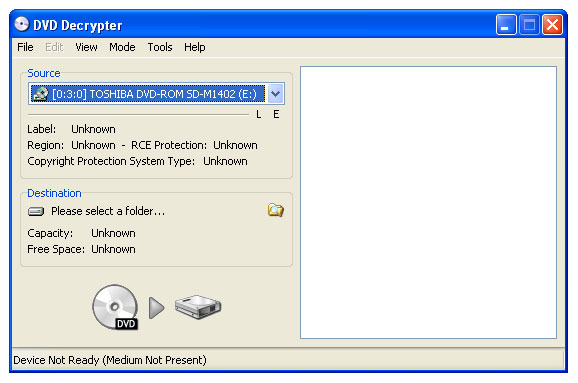
Step 2. Create an empty folder on your desktop called DVD Files, then load the Converter DVD Decrypter program.
Step 3. Put a DVD in the drive, and wait for it to load.
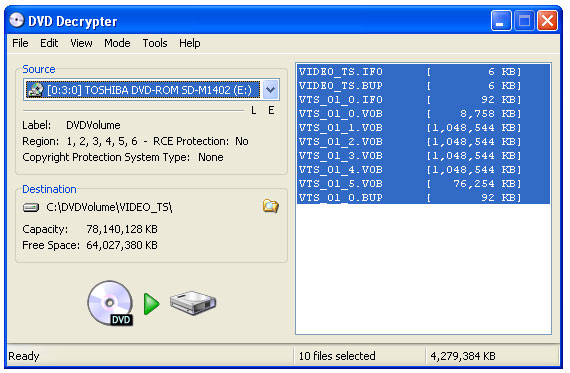
Step 4. Click on Mode on the toolbar, then click IFO.
Step 5. Click Tools > Settings > IFO Mode Tab.
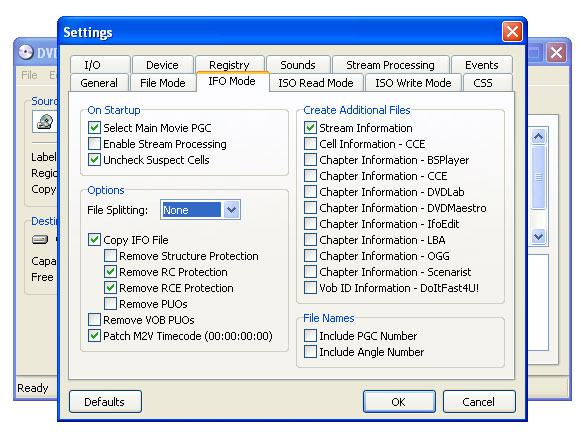
Step 6. Under Options, set File Splitting to NONE, then click OK to close.
Step 7. Next, click the Stream tab, and check the Enable Stream Processing box.
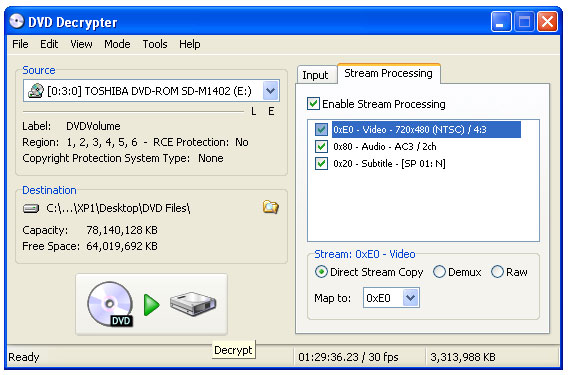
Featured Guides
Guides Categories
Video/Audio Guides
- 4Media Audio Converter Pro Tutorial
- 4Media Movie Editor 6 Tutorial
- Video Converter Ultimate Tutorial
- How to convert DAT to other videos
DVD/CD/Blu-Ray Guides
- 4Media Blu Ray Converter for Mac Tutorial
- How to convert Blu-ray disc to video files
- How to burn AVI, MPEG, VOB, DAT, M2V, MPG to DVD on Mac
- How to burn DivX to DVD on Mac
iPod Guides
- 4Media iPod Max Guide
- How to convert AVI, MPEG to iPod MP4 format
- Guide: 4Media iPod to PC Transfer
- How to convert DVD to iPod on Mac
iPhone Guides
- 4Media iPhone Contacts Transfer for Mac Tutorial
- 4Media iPhone Contacts Transfer Tutorial
- 4Media iPhone Ringtone Maker for Mac Tutorial
- 4Media iPhone Max Guide
iPad Guides
Youtube/Online Video Guides
- 4Media Online Video Converter for Mac Guide
- 4Media Online Video Downloader for Mac Guide
- 4Media Online Video Converter Guide
- 4Media Online Video Downloader Guide
PPT/PDF Guides
Others
Articles
- How to download YouTube videos for free
- How to download/convert YouTube videos to iPod
- How to download and convert YouTube videos
- All features of apple iPhone
- Now you can get more TV offerings from Apple iTunes
- Video Streamer HAVA from Snappy Multimedia
- iPod Growth Driving Demand for Flash Memory
- MediaMan HVX-3500 Review
- Uncertain whether new iPod will be delayed or not because of hurdles
- T3's top five iPod alternatives
- Envivio Exhibits MPEG-4 Solutions from Mobile to HD at CCBN2006

